
Get It Together, Corsair | $4,700 Pre-Built Gaming PC Review (Corsair ONE i500)
Last Updated:
From thermals to design, we explain how terrible Corsair’s ONE i500 pre-built PC is
The Highlights
- Corsair’s ONE i500 is a pre-built PC equipped with a custom case and a 14900K
- The PC has major thermal issues in regards to both CPU and video card performance
- Despite advertising “uncompromised” performance, the Corsair ONE i500 is full of compromises
- Original MSRP: $4,200 - $4,700
- Release Date: May 6, 2024
Table of Contents
- AutoTOC
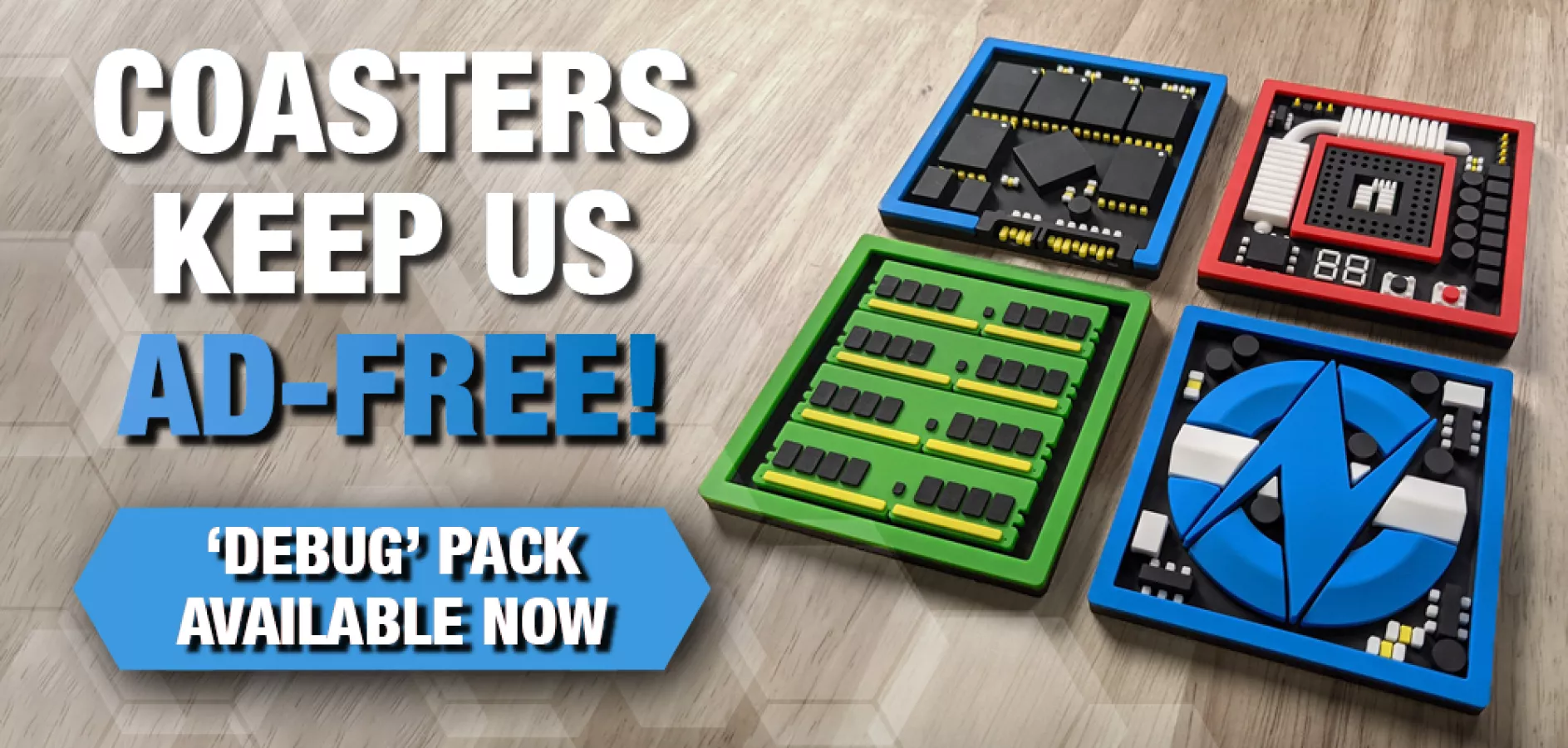
Intro
The Corsair ONE i500 is terrible.
Corsair’s product page calls the i500’s performance “uncompromised” no fewer than 6 times. Except we’d say that running 600MHz slower than stock on the CPU because it’s intentionally power limited is literally the definition of compromise.
In fact, there is no more literal definition of the word. In our view, Corsair is just straight-up lying by calling this uncompromised when referring to thermals and size, because it is actively compromising.
Editor's note: This was originally published on September 29, 2024 as a video. This content has been adapted to written format for this article and is unchanged from the original publication.
Credits
Test Lead, Host, Writing
Steve Burke
Testing, Writing
Jeremy Clayton
Camera, Video Editing
Vitalii Makhnovets
3D Animation
Andrew Coleman
Writing, Web Editing
Jimmy Thang
Also, in Corsair’s world, “advanced”, “top-tier” cooling means GPU VRAM at 94 degrees Celsius and a 120mm radiator desperately trying (but failing) to cool the 14900K from hitting 100 degrees Celsius.
We spent over $4,700 on the Corsair ONE i500 pre-built gaming PC because it’s spammed everywhere across the internet a few months ago. We’ve seen nonstop ads for it on social media, videos with influencers and showcases, and it’s... bad.
There are a few positives, like the OS setup. But that’s not really enough.
Corsair ONE i500 Overview
The i500 is available in just two configurations, both using the Intel i9-14900K with the same motherboard, cooling, PSU, and custom case. The ONE we have has an RTX 4090 and 64GB of DDR5-6000 for $4700 (or $4200 on sale at the time of writing).
Corsair ONE i500 Part and Price Breakdown
| Part Name | DIY Equivalent Part | DIY Part Price | |
| CPU | Intel i9-14900K | Identical | $530 |
| CPU Cooler | Corsair 120mm CLC | Corsair iCUE H60x RGB ELITE | $80 |
| Motherboard | MSI MAG B760M MORTAR WIFI CORSAIR | MSI MAG B760M MORTAR WIFI II | $200 |
| Memory | Corsair Vengeance 64GB DDR5-6000 CL30 | Identical | $215 |
| Storage | Samsung PM9A1 2TB SSD | Samsung 980 Pro 2TB | $150 |
| GPU | Palit NVIDIA RTX 4090 | ASUS TUF GAMING RTX 4090 | $1,600 |
| Case | Corsair ONE i500 Custom Case | Any $100 case that fits | $100 |
| Power Supply | Corsair SF1000L 1000W | Identical | $150 |
| Fans | Extra 2x Corsair AF120 Slim | Identical | $50 |
| Pre-built Price: $4,700 | DIY Total: $3,075 |
We did some price analysis using identical DIY parts where possible or replacements where not. We’re not trying to outmatch Corsair -- we want a fair fight, so we stuck as close to the spec as we could.
The i500 ends up with a premium of $1,625 over DIY, or $1,225 if counting the current sale – which, in either of those two situations, is absolutely, completely insane. For reference, some of the Maingear and Starforge PCs we’ve looked at over the last two years have been on the “higher” side of “build fee” and markup, both at around $400-$550 on top of builds that cost around $1,500 to $2,000.

At this price, we’re disappointed with several of the part choices, including the B760 chipset motherboard (more on that later), the inadequate 120mm CPU liquid cooler, and the capacity of the SSD. 4TB M.2 options start around $220, including Corsair’s own MP600 CORE XT 4TB for $260. Yet, our $4,700 build only provides us 2TB.
It doesn’t come with any peripherals either, but Corsair’s happy to link its $280 K100 AIR wireless keyboard prominently on the product page.

The case itself is custom and exclusive to the i500.
It has a solid front, which comes in the dark wood version we have, sourced from walnut, light wood sourced from maple, or black metal.

The top and bottom of the case have really bulky aluminum fins. The top gets warm during operation, but the metal isn’t leveraged for cooling in the way it should be. This was a missed opportunity in such a customized build as this is.

The bottom has holes to theoretically let the PSU get access to air, but it’s so blocked off that there’s only a few millimeters of space for it to breathe so the vents are functionally useless or very close to it. This is bad, and the case should absolutely not be placed on carpet.
All the fans in the i500 are Corsair AF120 SLIMs that top out at 2,000 RPM and are all stacked-up right against the side. It’s a unique ensemble. Slim fans typically struggle in high resistance applications, like on radiators. The left side fans are entirely intake, but the right side has none and has no real opportunity for airflow.

The i500’s main cooling is handled by two independent closed-loop liquid coolers: 120mm on the CPU as left side intake and a 240mm radiator on the GPU as top exhaust.
The CPU cooler is laughable for the notoriously power hungry 14900K (read our review).
As for the GPU cooler, it should be able to handle its job given no major screw ups. Unfortunately for Corsair, there are major screw ups.
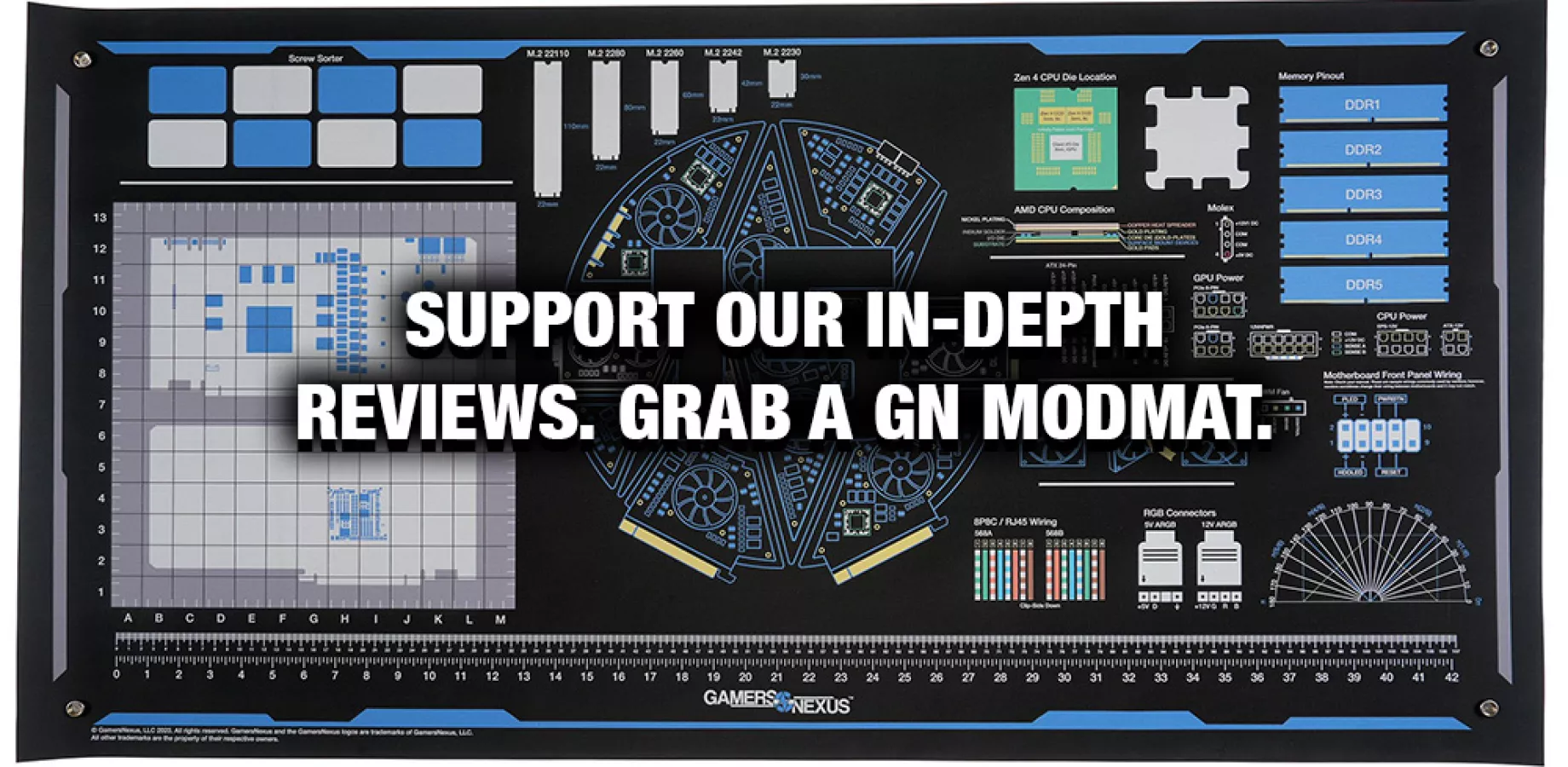
Corsair ONE i500 Thermals
Corsair ONE i500 Thermals - GPU Comparison
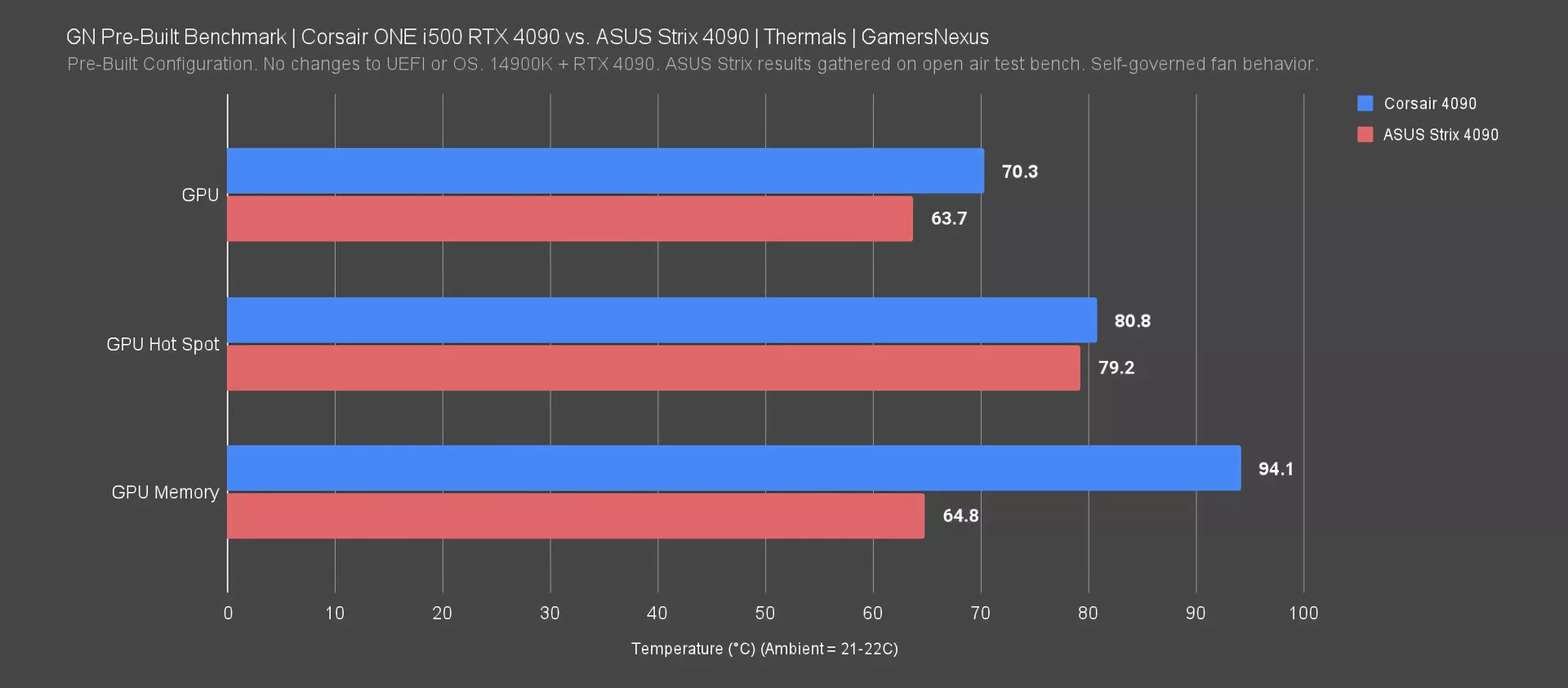
Here’s the chart of GPU thermals for the Corsair ONE at steady state under various loads.
GPU thermals are abysmal. The water-cooled Corsair 4090 has GPU VRAM hitting 94 degrees Celsius in a 21C ambient, which is completely unacceptable even if it were air-cooled. TjMax for VRAM, depending on special exclusions and exceptions, is typically 95C or 105C. It depends on the specific memory. In either scenario, the 94C result is deeply concerning and embarrassing for Corsair to even ship out the door with water attached to the block that shares a cold plate with the memory.
We added the ASUS Strix 4090 here just for a high-end air cooler reference and used its stock fan curve. Testing is on an open bench -- it’s not a perfectly controlled comparison, and it’s not supposed to be. The point is a reference.
The i500’s 4090 is warmer across the board, even with liquid cooling. GPU core is also way higher on the i500’s 4090, at 70 versus 63.7 degrees Celsius. Back when we reviewed the Colorful Neptune 4090, its core temperature was about 52C in the same test – albeit with an entirely different liquid cooler. Corsair’s 4090 thermals are disastrous.
Thermal interface material, including pads, will age. Dust accumulates. Liquid permeates tubes. With time, this 94C will easily breach 100C with a little bit of time in the mix or a higher local ambient temperature.
All Thermals
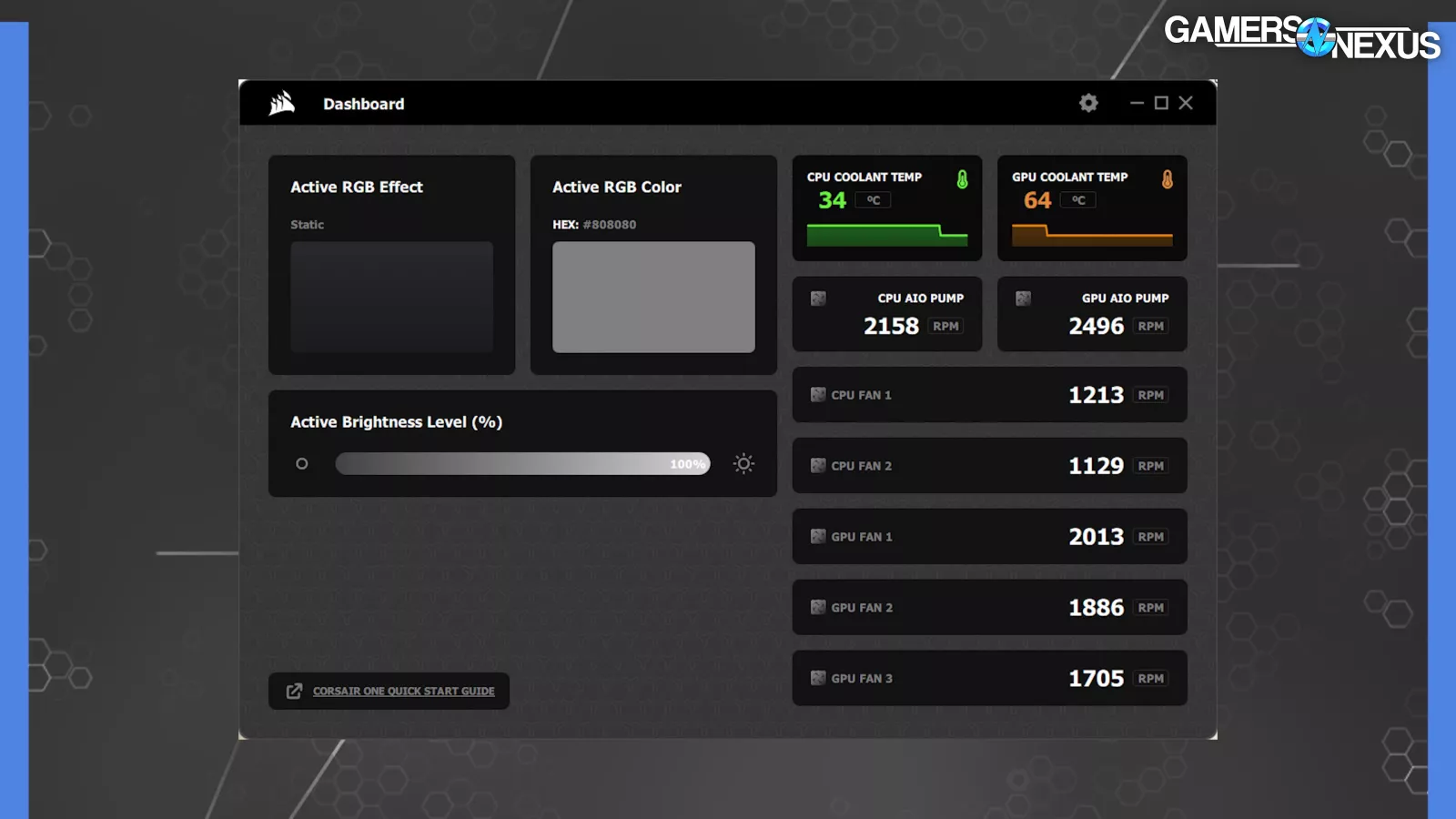
Liquid temperature inside the GPU loop hit 65C for the i500. For reference, some CLC manufacturers, including Asetek, cite 60-65C as being the maximum safe liquid temperature for the plastics internal to the pump before they start breaking down.
All Thermals - Equilibrium Chart
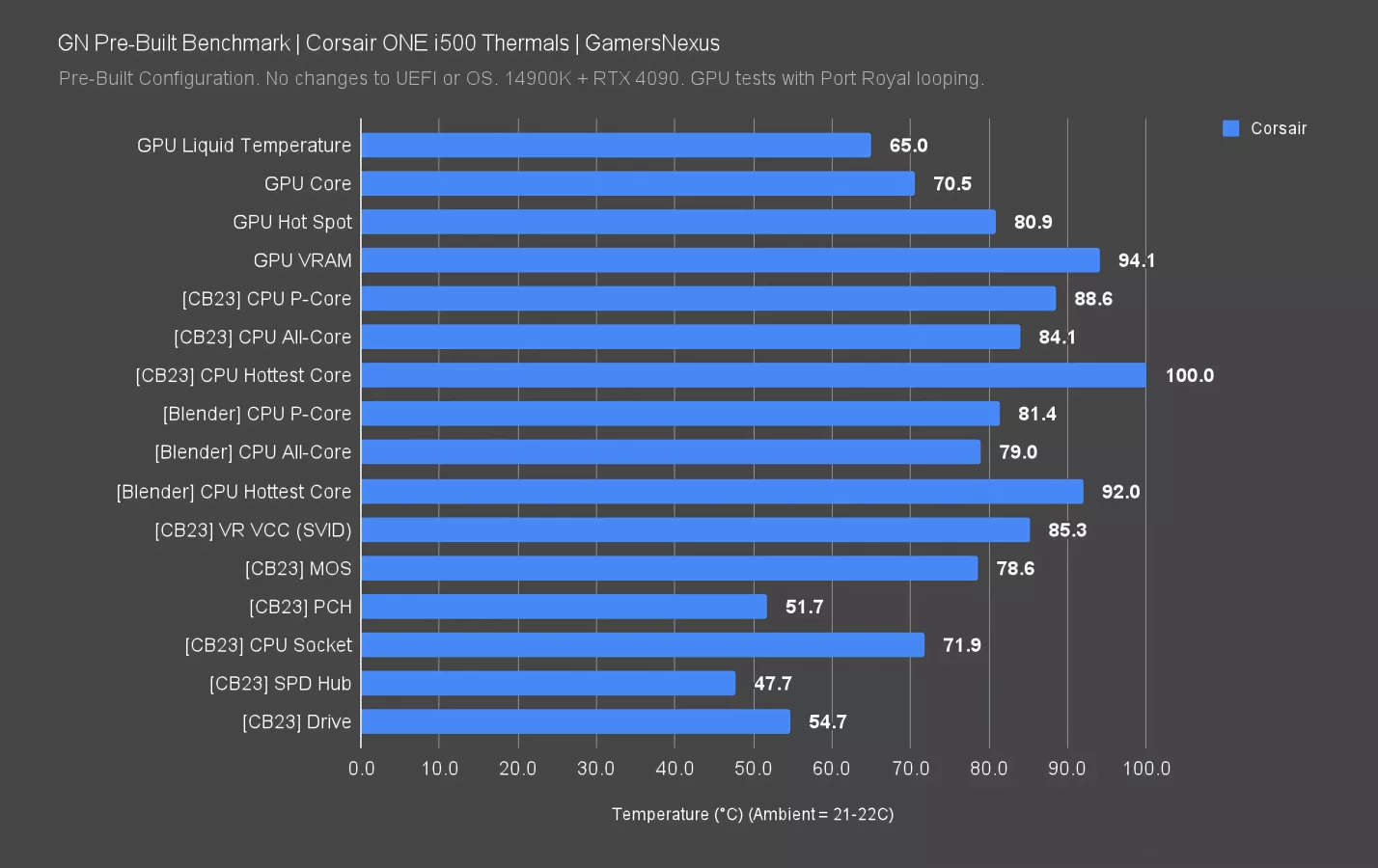
This chart shows all system thermals at steady state.
We already talked about GPU thermals being not only uncompetitive, but embarrassingly bad and potentially damaging to long-term survivability of some of its components.
The CPU is next: During a Cinebench workload at steady-state, the P-cores averaged 89 degrees Celsius. The hottest single cores were hitting 100C, only stopping there because they were thermal throttling and hitting TjMax. This is literally compromise, again, despite what we believe is Corsair’s false advertising.
With Blender, which is a completely realistic all-core workload, we still monitored 81-degree results on P-cores and 92 for the hottest single core. VR VCC also measured hot, way up at 85C. The MOSFET measurement from the motherboard was 79 degrees, which is warm, but survivable depending on capacitor temperature (which we didn’t check, since our conclusion is already that you shouldn’t buy this).
The PCH was fine, SPD Hub on RAM was fine, and the drive was also fine.
These issues point to something being fundamentally wrong with the i500’s GPU cooling setup. And its CPU cooling setup. And just the computer in general -- but we’ll focus on the GPU since the VRAM is so bad.
A large portion of the issue is that the rear fan on the GPU radiator, of which there are two, is actually controlled by the CPU cooler liquid temperature, and it barely sped up during the GPU-only load, like gaming at 4K.
You also can’t change this fan behavior. If that sounds stupid, it’s because it is.
This alone doesn’t explain the 94C VRAM, so we’ll look for a root cause in the tear-down. Let’s jump over to that now.
Corsair ONE i500 Tear-Down & Disassembly
Starting the tear-down, we remove the case’s two floppy panels before unscrewing the 2 large metal side panels underneath.
Removing one of the panels unveils a swinging door, which, as a mechanism, is nice. It houses 2 fans and the CPU cooler’s 120mm radiator, which is too small to effectively cool the PC’s 14900K. We can also see that it has short cooling tubes connected to it in order to reduce clutter, but at the cost of reduced usefulness in future systems.

Inside the case, we can see multiple clips that manage one of the fan cables. It’s a nice touch, but they are held down by adhesive, which come off easily as a result of the extreme heat build-up within the system. Corsair fully customized this case specifically for this purpose, so choosing not to build metal cable tie points into the case is not only bizarre, but a waste of an opportunity. The point of going fully custom is to not need to resort to glue.
Next, we unscrewed the swinging door to get better access to the motherboard and to pull the cooler out.
Removing the water cooler, we noticed that there were some loose screws on the mounting bracket. The cooler ended up using a pre-applied thermal paste via silk screen application, which is fine and keeps things consistent.
Examining the graphics card, we can see that the VRM is completely exposed, forcing it to rely exclusively on air cooling. This approach is a major shortcoming of the design and shows either a lack of care or a lack of understanding of how hot VRMs get.

The GPU uses a 3-slot bracket, which ends up being a wasted benefit since the card simply isn’t heavy enough to rely on it. For heavy air-cooled video cards, 3-slot brackets are a great way to help reduce GPU sag; here, however, the 3-slot bracket provides no value to the rigidity of basically just a blank PCB with a CLC strapped to the top.

Taking the card out of the case, we noticed that its PCB has 2x 8-pin blank spots, which suggests Corsair reused this PCB from another design.
We looked at the space between the PCB and the copper cold plate to check for thermal pads and saw that a corner of the memory module had zero contact to a thermal pad. We also saw poor contact around the edges of other memory modules. This helps explain some of the poor performance we saw in our thermal results.

The card’s GPU and memory share the same copper cold plate. The downside to this approach is that the GPU appears to run a little bit warmer as a result. The upside is that the memory can access better cooling because of this design, but unfortunately with Corsair’s execution, it didn’t work based on our testing. We also noticed that the thermal pads are on the thicker side, which hurts performance. They also felt completely dry. We’re not convinced the thermal conductivity of these pads is any good.

The top of the case uses a 240mm radiator, which isn’t sufficient to deal with all of the heat the PC puts out. Going back to the GPU, its solution is very disappointing and we were baffled by how barebones and cheap it is.

On the bright side, all of the computer’s cables were fully seated, though we did notice 4 pretty loose screws on the motherboard with one of them being completely loose.
Removing the motherboard from the case exposes some built-in cable ties that help manage the cables on the back. This is a nice touch as they flatten the cables out, though they are inaccessible without removing the motherboard.

Removing the PSU, we can see some odd, massive screwed-in steel plates that hold the cables in place. Corsair is investing effort into the wrong areas to manage its cables.
Finally, during the teardown, we noticed that the case had a strange metal box which clamped the front IO cables together. Corsair used glue and tape here to hold things down, which made it feel like a hack job. We also were uncertain of its purpose. It is neither a heatsink nor an EMI shield.
Overall, the case was frustrating to work in. We understand it’s not meant to be taken apart but some level of serviceability is nice and Corsair doesn’t really hit those marks here.
Corsair ONE i500 Benchmarks
Back to the charts.
Corsair ONE i500 GPU Frequency
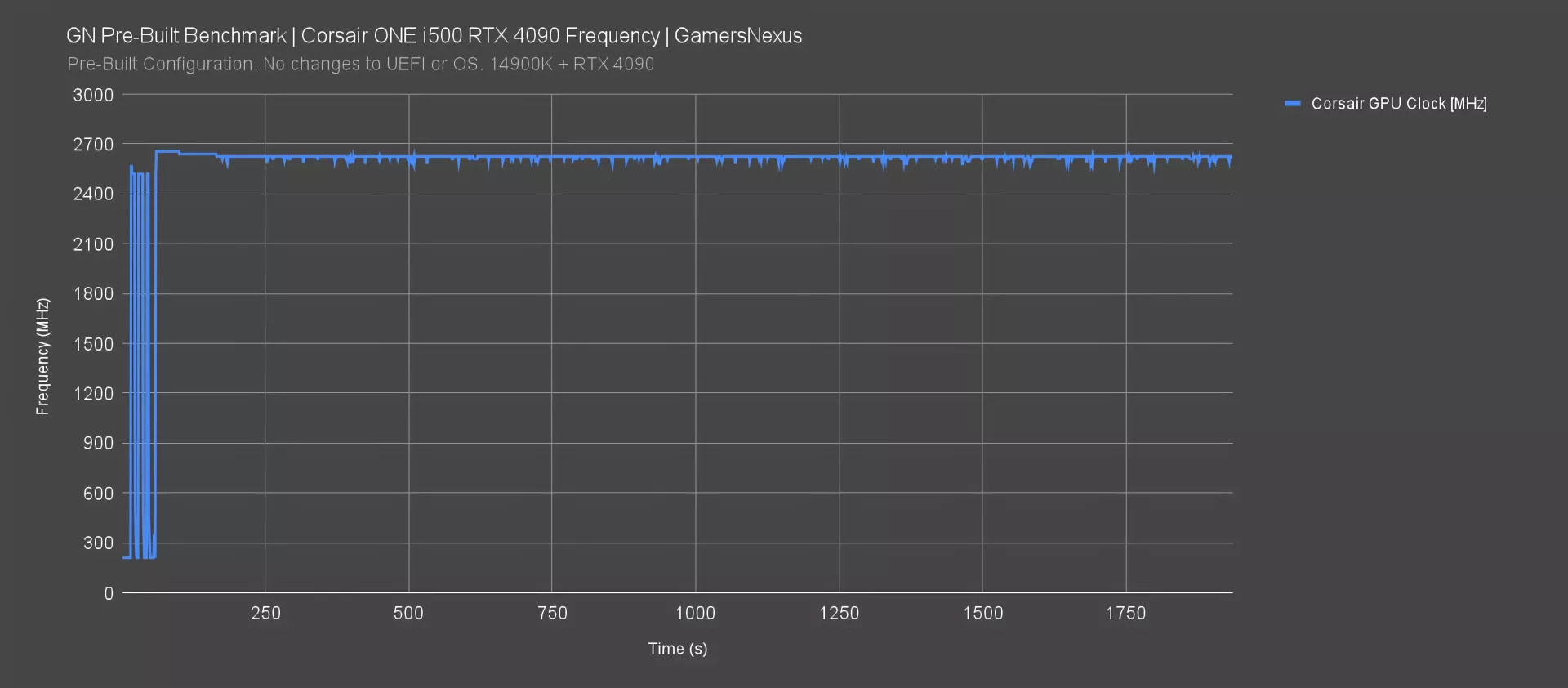
For GPU clock, the RTX 4090 in the Corsair ONE i500 initially boosts up to 2655MHz before falling to an average of 2620MHz. It frequently drops into the 2580MHz range. Our air-cooled 4090s typically stay relatively flat and higher than this.
Corsair ONE i500 CPU Power Throttling
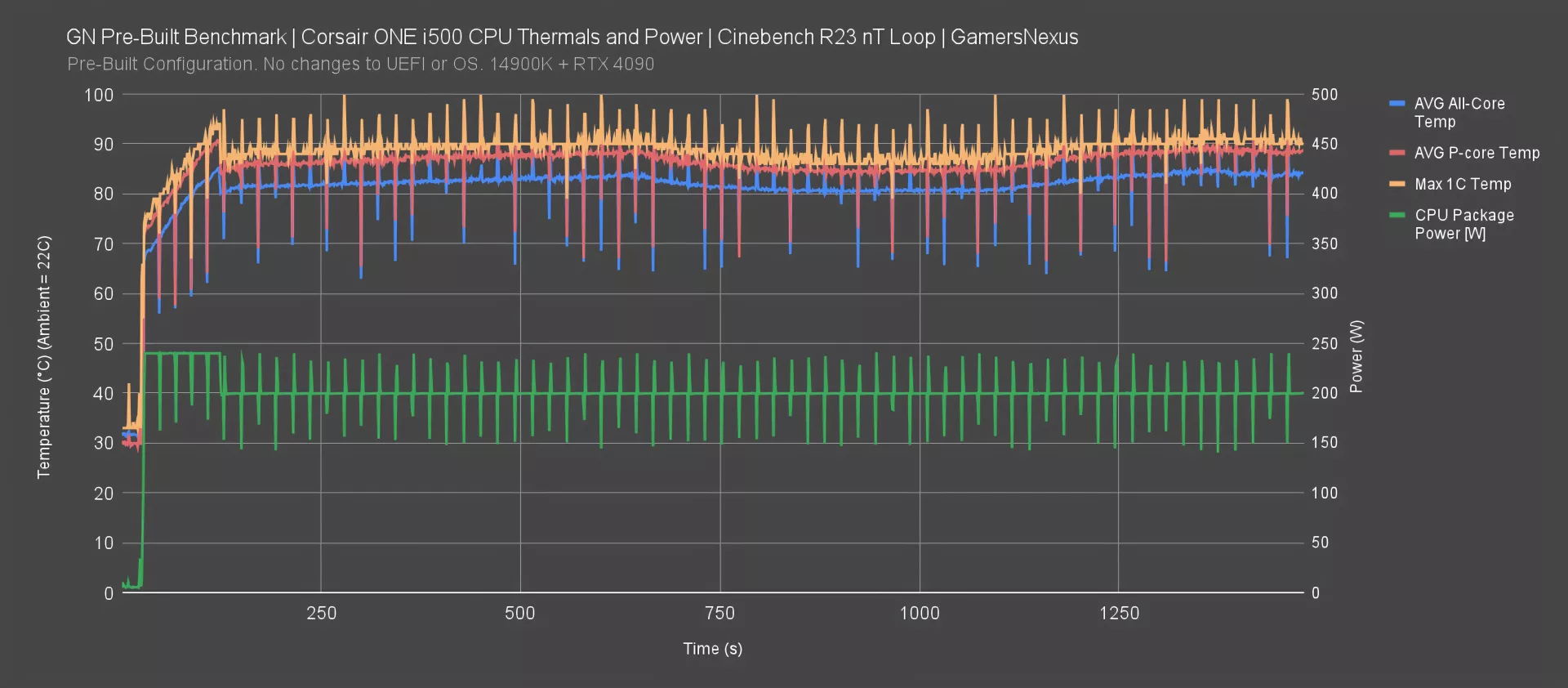
Looking now at CPU power behavior, CPU package power shows the CPU hitting the 240W PL2 limit during the passes until Tau expires and drops power to the lower 200W PL1 that Corsair set. There’s still a momentary higher peak at the beginning of every pass, which lines up with the thermals. Normally for the 14900K under Intel Performance or Extreme profiles, there’s no time limit on PL2, and PL1 would equal PL2, rendering Tau meaningless anyway. Here, they’re forced to use it because the cooler is woefully insufficient.
CPU Frequency
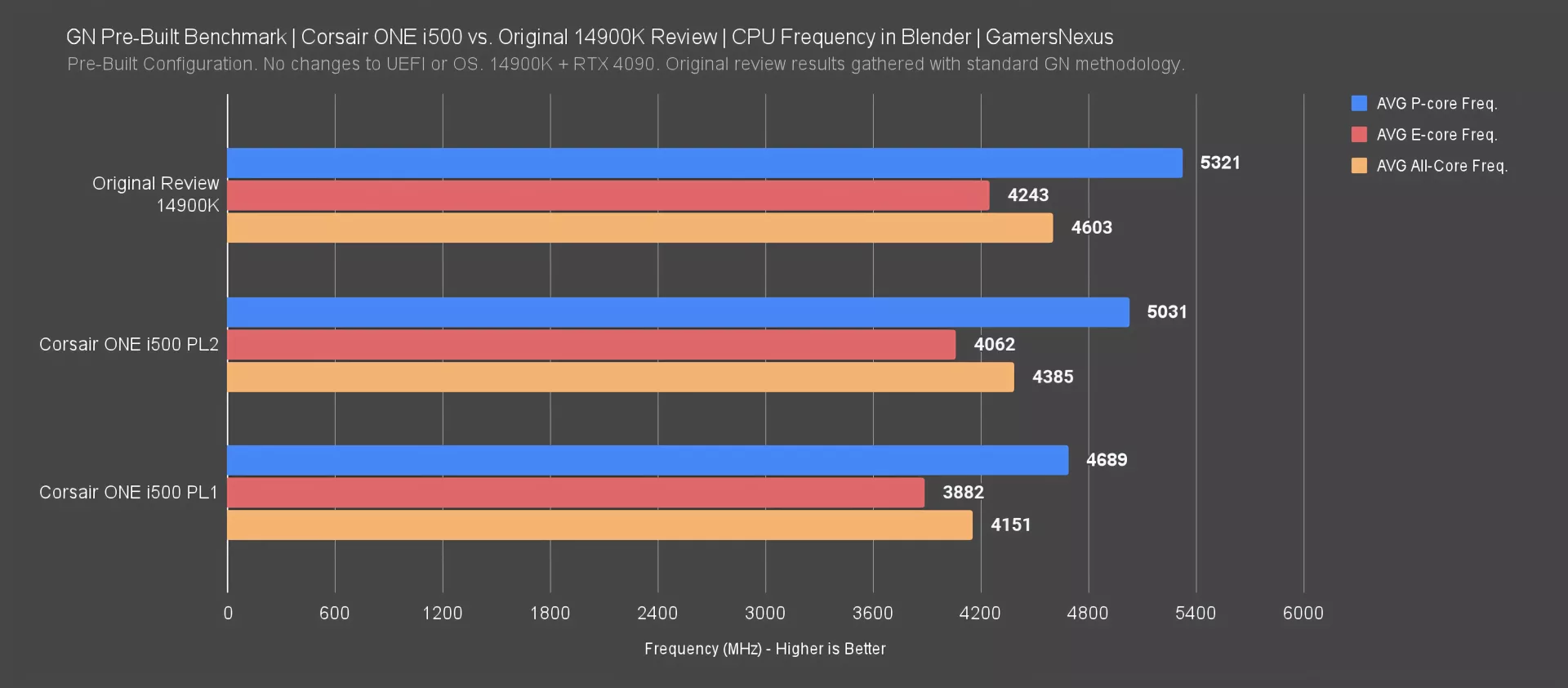
To look at CPU frequency, we’re comparing our original 14900K review data for an all-core 3D rendering workload in Blender against the Corsair build.
The original review data had an average frequency of 5321MHz P-core and over 4600MHz all-core. The Corsair ONE was already 300MHz below this, at 5031MHz, and is already compromising. The problem is that even this only persists for a minute or two, at which point it falls to the 4689MHz entry that we’re seeing. That’s a massive 632MHz across all P-cores to a combination of compromises and poor design. 632MHz against every P-core will have a multiplying effect where the performance loss cascades.
Corsair ONE i500 Airflow Animation
Before moving to BIOS, we’ll look at the airflow situation. We made a custom 3D animation to help visualize the airflow patterns we observed during testing.

First, the side panels themselves already present a lot of challenges for the fans. The plastic and metal supports block a lot of the intake area, meaning those areas for the fans will be dead, as in, they won’t be able to do anything.
3 fans are revealed from removing the left panel. Some of these are on a hinging mechanism that we actually liked, if not for all the other problems. It’s a good way to get side intake without the panel itself being tethered to a cable. Opening the hinged door reveals the top exhaust fans mounted to the GPU radiator, with one fan attached to CPU liquid temperature.
Closing the doors again, here’s how the air is flowing: This case will mostly behave in a positive pressure way. The bottom fan blows air in unobstructed. The fan directly above it pulls only past the panel and pushes basically straight into the right-most GPU radiator fan. The fan to its left pushes air in, through a radiator, and then will mostly get pulled up and out.
Opening the bottom fan hinge, this air will mostly hit the exposed GPU components. Because the upper half of the chassis is sectioned-off by the card and because there’s a solid steel plate next to it, most of the air finds its way out through the rear PCIe slot covers. There’s a ton of heat in this area from the PCB and GPU and no active way to get rid of it, plus the card is dividing the case, so a lot of the heat will get trapped and pool around the video card. We think this contributes to a lot of the problems.
As for the upper half: The biggest challenge is for the CPU radiator. The right-most fan will push more air straight into the chassis than the radiator fan next to it, which will struggle with resistance and pressure. The right-most fan is mostly going to feed the GPU exhaust, while the left fan will push warmed CPU air straight into the VRM, then out the GPU radiator. The rear port is empty, but ventilated, and depending on the speed of the various fans, can function either as a passive intake when the system is exhausting more than it’s bringing in, or as exhaust when it is pushing more air in through the side fans.
To support more of these educational animations, visit store.gamersnexus.net.
Corsair ONE i500 BIOS

Corsair’s motherboard is the MSI MAG B760M MORTAR WIFI, but with a proprietary BIOS that turns it into the “MORTAR WIFI CORSAIR.” We occasionally see this from the larger SIs, and we always consider it a bad thing as it forces reliance on the SI for updates rather than the motherboard manufacturer.
The board’s BIOS has a build date of 2/2/24, and there weren’t any updated versions on Corsair’s download page until September 9th. That means Corsair didn’t take any action to support its customers with new microcode revisions in the face of Intel’s CPU stability and degradation issues until after MSI itself did. In other words, if Corsair had just used an off-the-shelf board, customers could get normal updates sooner.
Some BIOS settings are good: MSI’s software download tool is disabled and XMP is applied. Almost all CPU values were default except power limits.
PL1 was set to 200W, PL2 at 240W, and ICCMAX CPU current at 350A. Both power limits are lower than Intel’s notorious June recommendations for the 14900K under the Performance and Extreme profiles.
All these values in the BIOS are also totally locked and unable to be changed by the user. This is both an admission of the subpar cooling capabilities, and a hindrance in any scenario where the user might want something else.
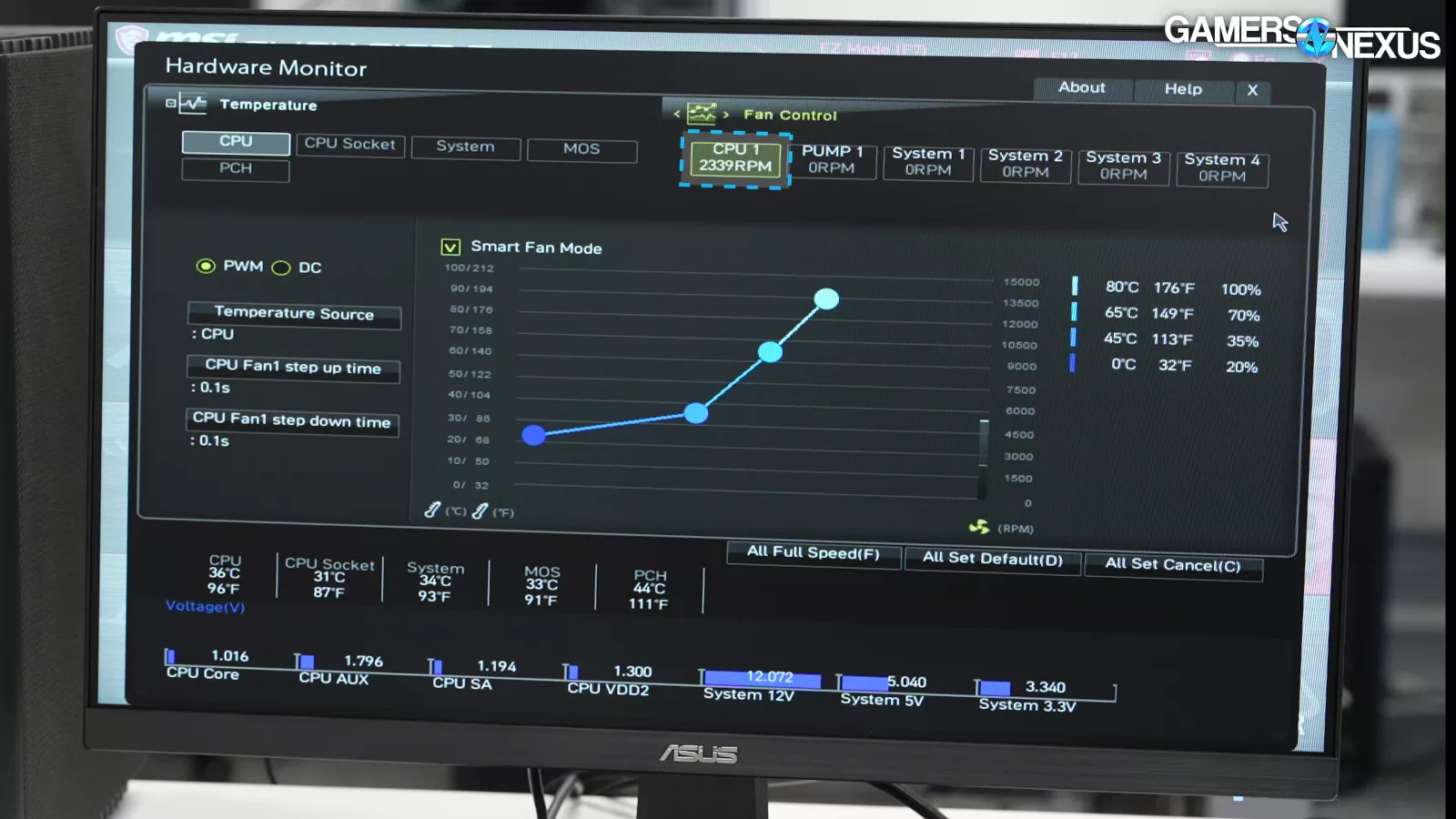
BIOS also lacks any way to control the fans. Only CPU1 is shown, but this is actually one of the CLC pumps. None of the 5 actual fans are attached to the motherboard itself, and therefore can’t be controlled here.
Corsair ONE i500 Packaging and Accessories

The i500’s packaging was good, with dual layer boxes and thick, tofu-like foam that probably has the word “eco” in its name somewhere. Large, clear unpacking instructions are immediately on top after opening the outer box. We liked how well it was secured at least.
The only accessories included were the wireless antenna. That’s it – no peripherals, no headphone hanger (which was shown in many of the product photos and which influencer videos talked about), and no or extra PSU cables. This is a big negative, especially since the SF1000L PSU inside is a standard part and should remain operational well beyond the useful life of the system as a whole.
There also weren’t any manuals, nor was there a sticker covering the motherboard’s display connectors to help guide novice users in the right direction. And those are the users who will need it because they’re the only people who would buy this. There’s just the most basic setup instructions on the unpacking card and a link to Corsair’s online quick start guide.
We were surprised by the inclusion of genuinely useful instructions for hardware upgrades: RAM, M.2 and 2.5” SSDs, and an extra PCIe card all get detailed.
OS Setup and Software

Another positive area for the i500 is in OS setup and software. The Windows 11 out of box experience went as expected and we had zero popups on first boot.
The only actively running non-Windows software was the Corsair One Dashboard. It’s a barebones utility for changing the case lighting and monitoring liquid temperatures and fans speeds; however, it can’t change the fan speeds. It doesn’t even remember your RGB settings all the time. We think it’s strange Corsair didn’t go with the more mature iCUE software here.
The only other bloatware on the system is the Corsair Diagnostics software, a suite of tools from Ultra-X for reading system stats and a variety of stress tests.
As another positive, there weren’t any missing drivers in Device Manager, but the NVIDIA Game Ready Driver was 3 months out of date by the time we bought the system. Some version lag is OK. 3 months is too much.
Acoustics Over Time

The final test is noise testing over time in our hemi-anechoic chamber.
Since we can’t directly control or log the fan RPM on the i500, we have to rely on noise data gathered over time during a full system torture test.
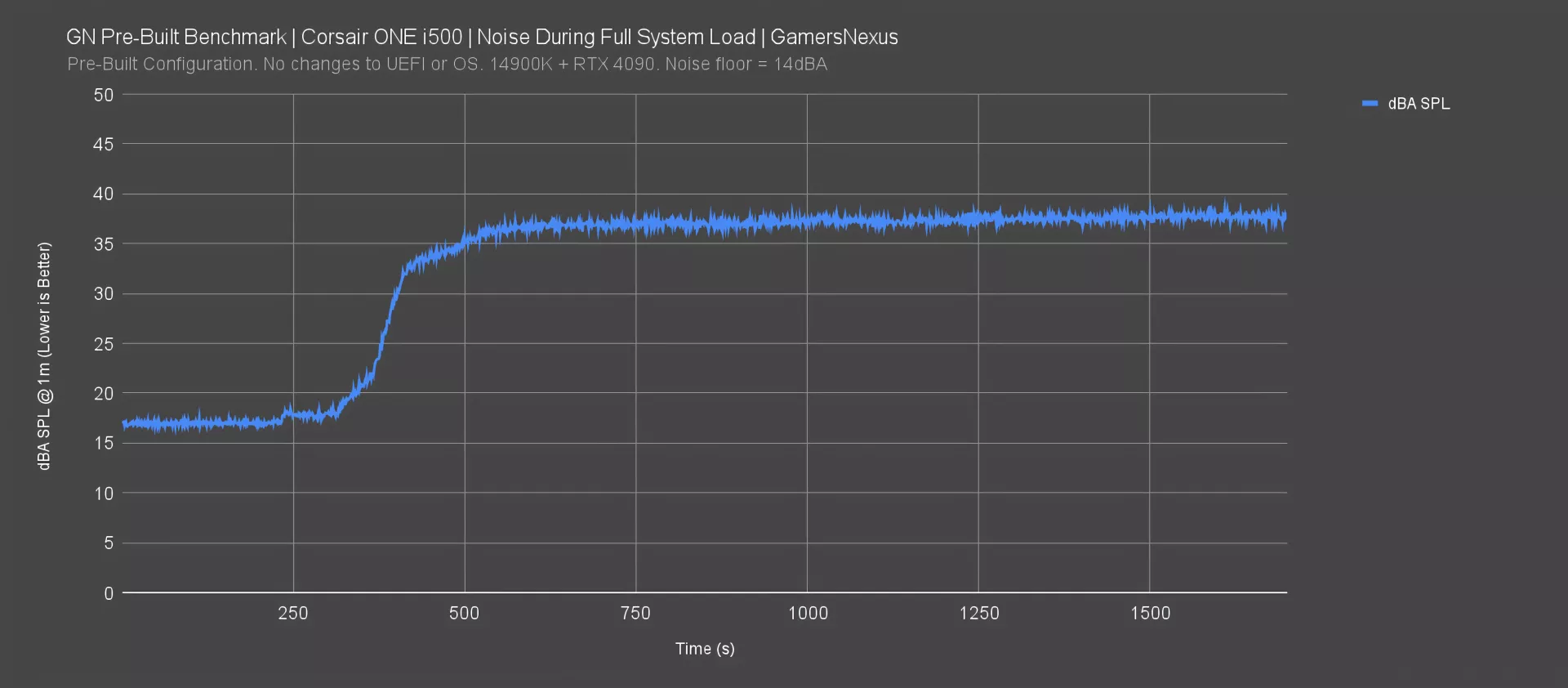
The system is very quiet at idle and during initial periods of load, hovering around 17dBA before briefly rising to about 18dBA at our noise floor of around 14. Then the noise rapidly ramps up during a period of about 100 seconds, reaching about 33dBA, then steadily increasing to settle in at an average of 37.7dBA.
This behavior is due to the fan speeds being set to react to liquid temperature inside the CLCs rather than actual component load or heat. That can work, but the downside to that here is the fan curve is steep, and boils down to basically two modes of operation – slow with hot thermals and relatively quiet or fast and noisy (but still hot).
Here are a few noise samples.
The 2000RPM fans keep this from sounding crazy, but the approach is devoid of nuance, any skill, and lacks a competent configuration. It seems kind of like the “auto” approach to cooling for something that otherwise was supposed to be custom, which is bizarre. Corsair wanted the i500 to be perceived as silent under load, but it’s only quiet as long as the load is sporadic, with heat spikes being absorbed by the liquid. Anything that’s sustained for more than a minute or two will start to get loud.
Corsair ONE i500 Conclusion
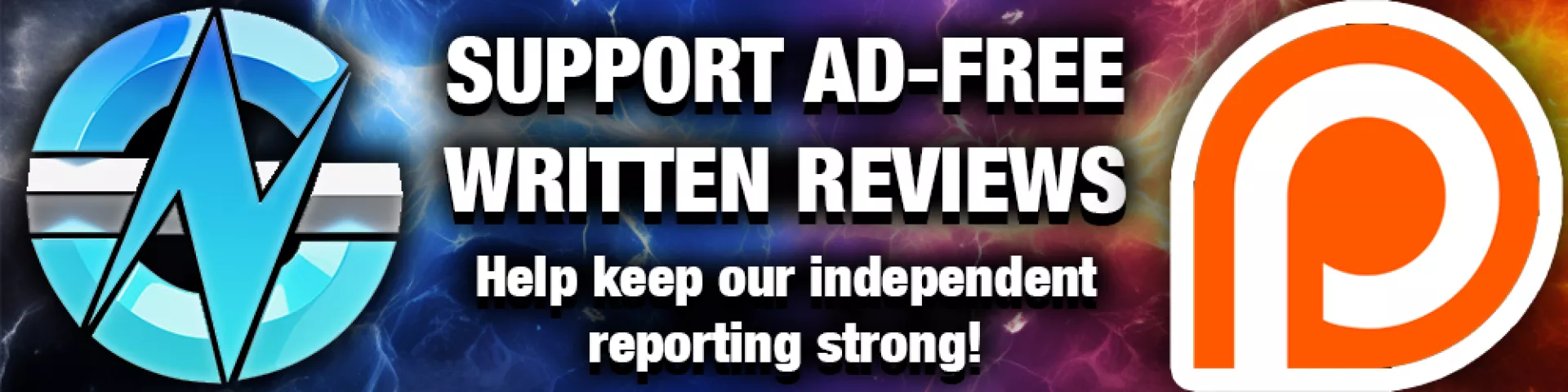
The conclusion here is pretty straightforward: Don’t buy the Corsair One i500. Its price is steep and its value is bad.
If we ignore all of its problems, which are bad across its thermals to its acoustics, it still represents a markup of $1,625 or, if on sale, a markup of $1,225 over DIY.

While we don’t think everyone should build a PC and that there are many valid reasons to buy a pre-built, that’s still too much because you can go to other SIs and get a similar form factor system for less of a ripoff. To top it off, the Corsair One i500 isn’t even designed well.

Moving on to specifics, the B760 board at this price point is an absolute joke, the SSD should be larger, and the GPU VRAM hitting 94 degrees C is literally insane. The solution they’ve built for the graphics card is woefully inept. It is either the biggest cost-cutting solution in the greediest way possible or it’s incompetent as there’s nothing on the VRM components, which results in thermal issues in this case.
The Corsair ONE i500 also had limited CPU cooling for the 14900K, which is a terrible CPU choice for the build. A 240mm CLC could have easily fit if Corsair made its custom case a few millimeters larger. Alternatively, Corsair could have simply used a lower tier CPU like it’s done in the past as the company had to downclock the 14900K to perform like a lower tier CPU anyway. The user can’t even change the fan settings at all without rewiring the fans to run straight into the motherboard.
Other complaints include the power supply barely having access to air. It’s also bare on accessories and doesn’t include any extra cables.
On the bright side, the online documentation is good and the Windows setup was mostly clean. But when you’re paying 5 grand for a computer, if it’s going to be marked up as much as the Corsair One i500 is, it needs to at least perform at expected levels.
Corsair heavily marketed the ONE i500 as offering uncompromised performance, which we view as false advertising in this case.




































